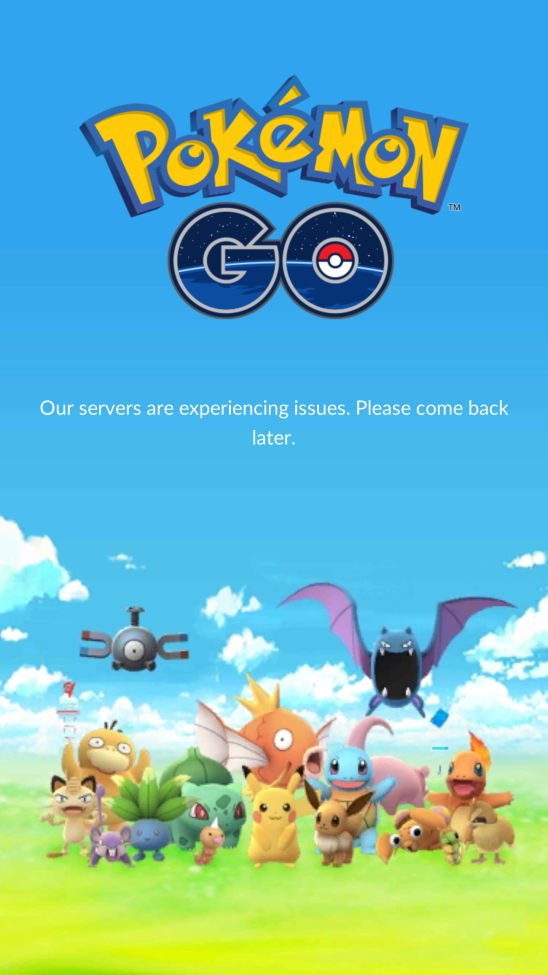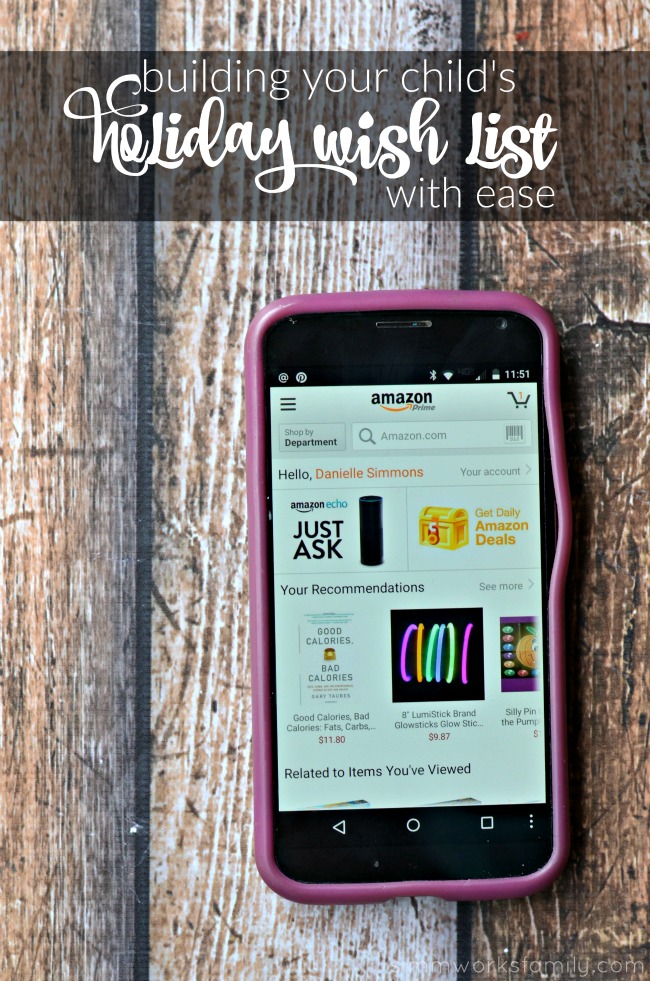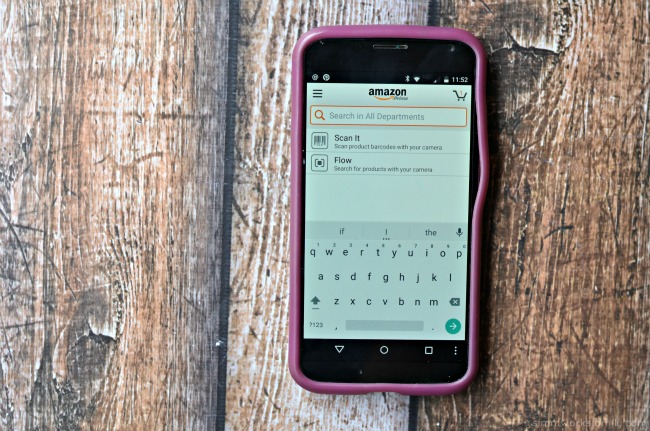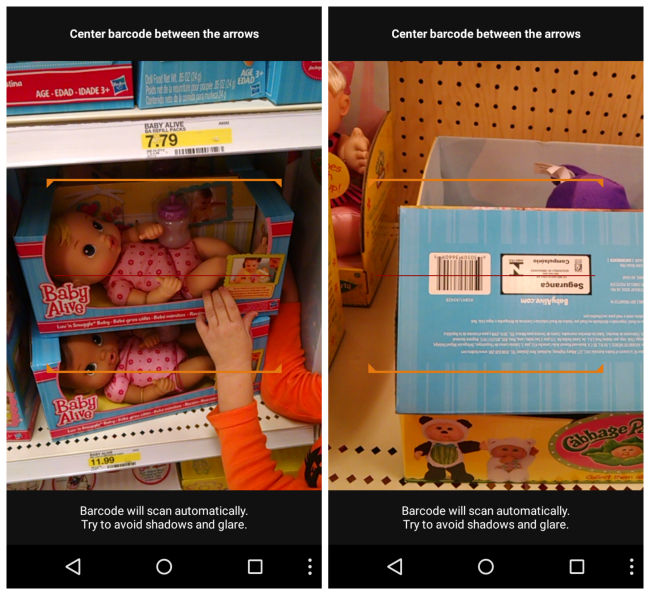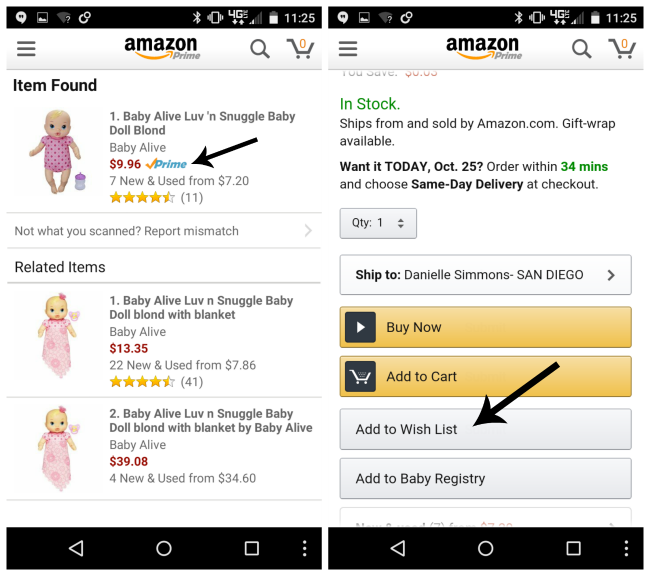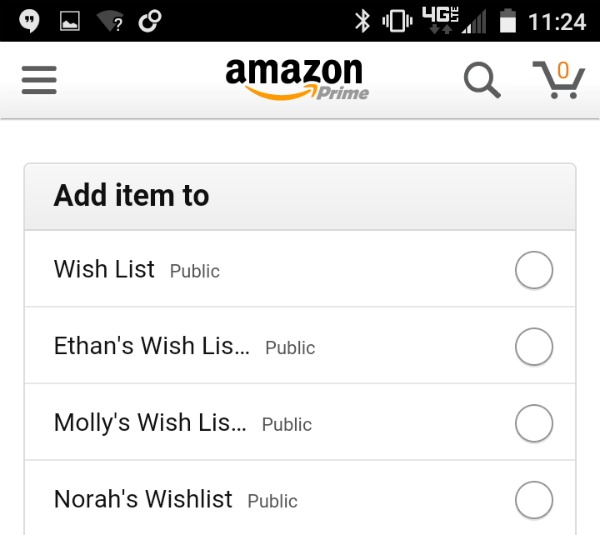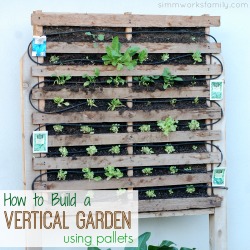The entire Internet, nay the entire world, seems to be buzzing about this whole Pokémon Go thing. You probably remember Pokémon as being a card game that little kids played back in the late 90’s, which accompanied a Saturday morning cartoon of the same name. So why are adults and children alike hooked on this mobile version today… and what exactly is it?
For starters, Pokémon Go is a free mobile app. While you can use real money to buy in-game currency, you don’t have to, and the game is actually more fun if you have to use your time and energy to get further in the game (because it means you physically have to go out into the world and interact with other people to advance). I explained it to my son this way, “If you want to just sit at home and pay . money to get coins to purchase things instead of go out and find these items on your own, you’re better of playing something else. Pokémon Go isn’t for you.”
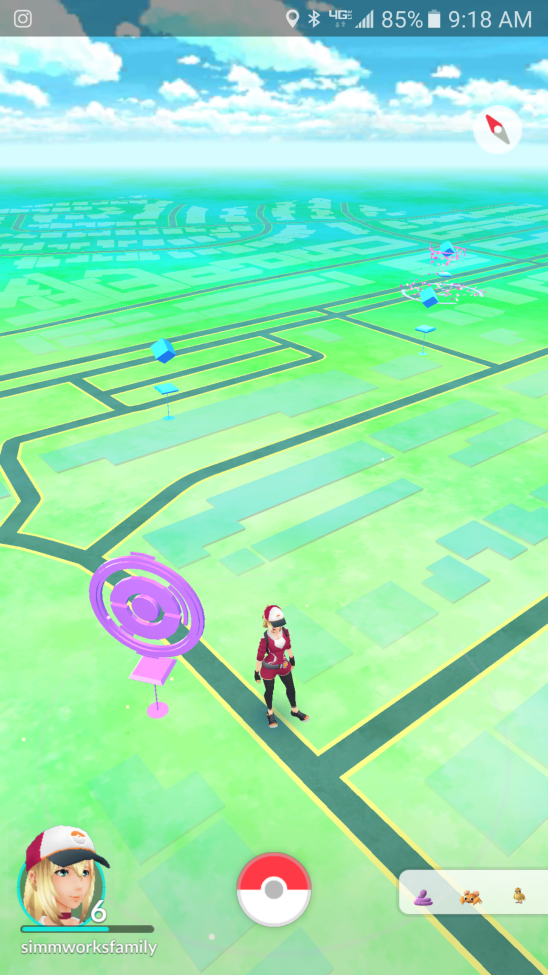
How Does It Work?
The game uses your phone’s GPS for your real-world location, drops an avatar of yourself onto a map of your area, and then shows you where to go to catch Pokémon (or “pocket monsters”). You then have to physically go to the location in order to “catch” the Pokémon.
Your collection of little monsters is stored away in a Pokédex, where you can break them out later at your local “gym” to battle them against other, real-live people’s collections. (The players are referred to as trainers, by the way. You’ll have access to gyms, where you can battle other trainers using your collection of Pokémon, onceyou get to level five in the game.
Time to geek out: Each Pokémon has a “CP” designation, or combat power designation. The higher the CP, the stronger it will be in battle.
When you see blue diamond markers on your map, it means a Pokéstop is nearby. These are places where you can interact with other trainers or pick up other items important to your game. When you find a blue Pokéstop close by, you can spin the center medal to reveal Pokéballs, eggs, potions and more.
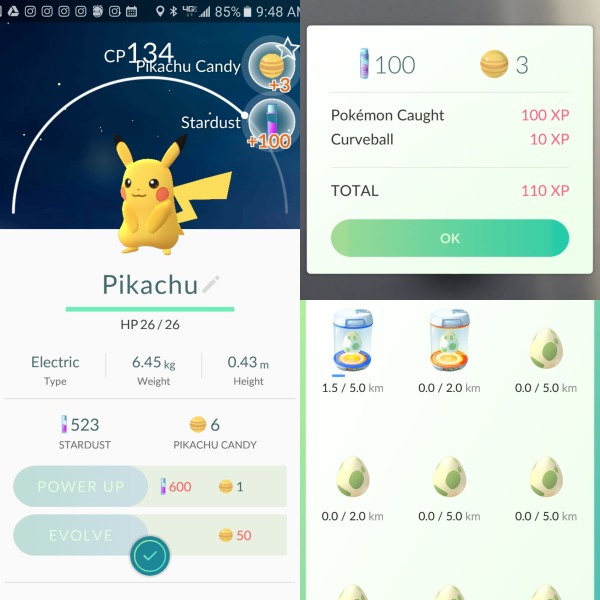
How To Get Started
If you want to give it a try, download the app. Once you open it, you’ll be prompted to sign up with either your Google account or a Pokémon Trainer Club account. You’ll get a brief how-to tutorial before three Pokémon pop up on your map. Swipe your finger across the screen to throw a Pokéball at one of them (which captures the creature). Practice makes perfect! After this, you’ll be able to explore the app. Look for blowing leaves, which mean there are hidden Pokémon nearby.
FYI: Highly populated areas tend to have more Pokémon and Pokéstops.
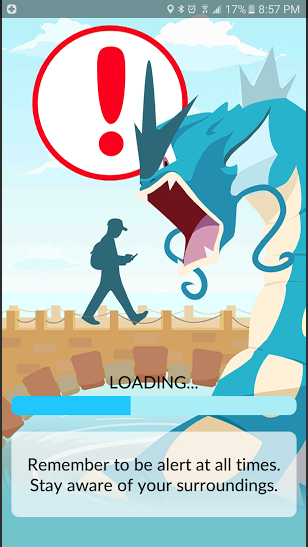
What To Look Out For
A few warnings: The app itself warns users to be aware of their surroundings when playing the game. There are a few obvious dangers, such as paying so much attention to your phone that you walk into oncoming traffic, but there are also more troublesome crimes being reported, blaming the app. Some people have been lured into unsafe areas and robbed, with the hope that Pokémon would be at the scene of the crime. The best way to avoid criminal activity is to use common sense when playing. Don’t go to unfamiliar, isolated places at 2:00 a.m. for example… On the whole, the game is harmless fun, so don’t be scared.
These isolated incidents aside, Pokémon Go is catching on because it combines gaming, physical activity and making new friends…in the real world! When you look at it this way, it makes sense that everyone’s “gotta catch ‘em all!
Have you downloaded Pokémon Go yet?
We’ll be sharing tips on playingPokémon Go next so stay tuned! And hopefully on your adventures you don’t get this screen…